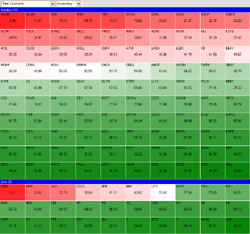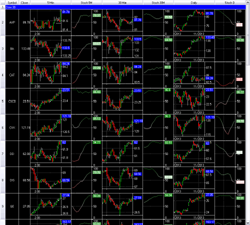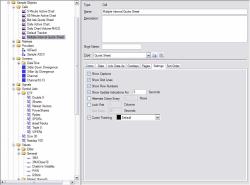Cells
The PowerScreen platform uses a cell-based windowing system that allows creation
of powerful custom charts and displays that automatically resize and
display on multiple monitors. Below are brief descriptions of the
cells currently available.
For additional screenshots of the application, cells, and overlays,
please visit the
gallery.
Block Chart
The block chart cell displays a selected box overlay for all symbols
in a given set of symbol lists. Symbols are organized in sections
by symbol list and may be kept sorted within the section by the
selected sort order. Any number of customizable box overlays can
be added to the chart.
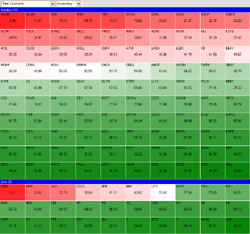
- Show heat map or chart snapshots for symbols on your radar.
- Symbol blocks automatically size for selected overlay and chart area.
- Show update indications for changed symbols.
- Keep symbol blocks sorted after a given number of seconds.
- Add pages for additional symbol sections.
- Show current symbol block in tracker cell.
- Allow other cells to link directly to block chart data.
- Control colors for all areas of the chart.
Chart
The chart cell displays a standard bar chart for a given symbol
and interval. The chart may contain multiple panes stacked
vertically with any number of customizable chart overlays
displaying analytics.

- Set value ranges per pane and show on left or right sides.
- Show time range on bottom with session breaks on chart.
- Show pane overlays in legend or value labels area.
- Size pane heights through divider bars or overlays.
- Scale bar width to adjust the number of visible bars.
- Track cursor position with crosshairs and value labels.
- Add pages for additional symbols or intervals.
- Show current bar in tracker cell.
- Allow other cells to link directly to chart data.
- Control colors for all areas of the chart.
Quote Sheet
The quote sheet cell displays a row of box overlays for all symbols
in a given set of symbol lists. Symbols are organized in sections
by symbol list and may be kept sorted within the section by the
specified sort order. Any number of customizable box overlays can
be added to the quote sheet.
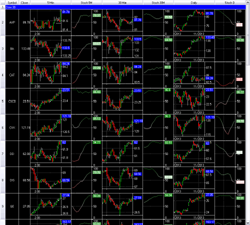
- Show overlays for multiple bar intervals in a single row.
- Show update indications for changed overlay values.
- Keep symbol rows sorted after a given number of seconds.
- Lock starting columns of row while scrolling.
- Alternate background and text colors every given number of rows.
- Show captions for overlay columns.
- Show index numbers for symbol rows
- Add pages for additional symbol sections.
- Show current symbol row in tracker cell.
- Allow other cells to link directly to quote sheet data.
- Control colors for all areas of the quote sheet.
Tracker
The tracker cell displays overlay information for the active area
of the cell under the mouse cursor. The information updates as the
mouse cursor moves.

- Choose which overlays appear in the tracker.
- Information is color coded to overlay colors.
- Automatically size label width to fit space available.
- Scroll tracker cell while another cell is active.
- Allow other cells to link directly to tracker cell.
- Control colors for all areas of the tracker.
Object Manager
The object manager cell allows managing the library of named
objects available for use throughout the application. Named
objects are organized using a tree hierarchy with groups for related
objects.
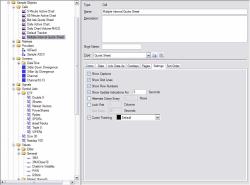
- Create custom functions, analytics, weighted screens, or trading signals with default inputs.
- Create symbol lists for watching related stocks or financial symbols.
- Create custom schedules for trading sessions of an exchange.
- Specify data providers available for use.
- Manage templates for cells, windows, and workspaces.
- View sample objects to become familiar with the product.
- Add a description or short name for any object.
Message Log
The message log cell displays important system messages. These
messages may help in troubleshooting connection problems or
issues while using the application.

- Find out when named objects fail to load.
- Find out when named objects are forced to change due to changes in other objects.
- Receive notice of data provider connection errors.
- Clear messages that are no longer needed.